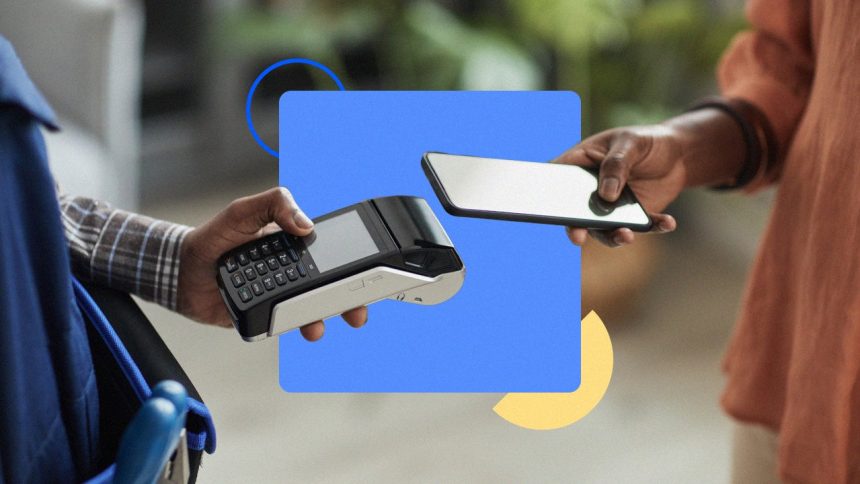Key takeaways
- Mobile wallets are gaining in popularity, and 74 percent of U.S. consumers have used some form of mobile payment at least once.
- Tap to Pay technology has increased the safety and security associated with mobile wallet payments.
- While mobile wallets may take a bit of setup, the ease of use can save you time once you get started.
Making mobile payments is easier than ever — which is probably why more and more Americans are turning to mobile wallets for everyday transactions. Nearly three-quarters of U.S. consumers (74 percent) have used some form of mobile payment at least once, and more than half of Millennials (53 percent) and Gen Z (52 percent) make payments through digital wallets, according to a 2024 consumer brief by the Federal Reserve.
That said, many people still want to learn how to get started making payments with their phones. Here’s a step-by-step guide for three of the most popular mobile wallet apps: Apple Pay, Google Pay and Samsung Pay.
What is a mobile wallet?
Mobile wallets are similar to physical wallets — except instead of storing physical debit and credit cards, the mobile wallet stores the digital information associated with those cards.
This is why mobile wallets are often called digital wallets, and vice versa. However, while all mobile wallets are digital wallets, not all digital wallets are mobile wallets. You must be able to make your payment from a mobile device, such as a smartphone or smart watch, for it to count as a mobile wallet. Most mobile devices come with mobile wallet integration, whether you’re using Apple Pay on your iPhone and Apple Watch or Google Pay on your Android phone — which is another reason why mobile wallets have become so popular.
Paying with a mobile wallet
Making mobile payments with credit or debit also works similarly to making physical payments. When you swipe, tap or insert your credit or debit card into a standard credit card terminal, the card reader collects the information stored on your card and uses it to complete the transaction. Paying with your phone works in the same way, it’s just that the credit card information is stored on a phone app instead of a piece of plastic.
Most mobile wallet apps use Tap to Pay. Not only do these contactless payment tools allow you to make touch-free transactions, but Tap to Pay also utilizes encryption protocols that generate unique, time-limited, single-use codes for every transaction. This increases the security associated with mobile payments, making the process much safer than entering a credit card into a standard card reader.
Mobile wallets also let you add multiple credit cards on your phone, which is good for people who want to maximize their credit card rewards by using different rewards cards at different retailers.
Adding credit cards to mobile wallets
Most mobile wallets make it extremely easy to add credit cards. You can enter the credit card information manually, or you can use your phone’s camera app to capture the credit card information.
After you add a new credit card to your mobile wallet, you may need to wait for your bank or credit card issuer to verify the card. In most cases, your bank or card issuer will text or email you a code that you can input directly into the mobile wallet app. This method of two-factor authentication helps to increase the security associated with mobile wallets.
Once you’ve added your credit cards to your mobile wallet, you’ll want to choose a credit card to serve as your default card for mobile wallet purchases. Some people use an everyday spending card as their default, but other people use travel rewards cards to maximize the points or miles they can put towards their next trip.
Apple Pay
If you’re an iPhone user, you’ll have access to Apple Pay. Here’s how to set it up:
- Add your credit and debit cards to Apple Pay. Open the Wallet app on your iPhone, tap the plus sign and follow the instructions to add a new card to the app.
- Follow your bank or card issuer’s verification instructions. From there, you can begin using the verified card on Apple Pay.
- Choose a default credit or debit card. If you add more than one credit or debit card, you can choose a default card that will be used automatically for all transactions unless you select a different card before making a payment.
Many online retailers have already integrated Apple Pay into their checkout process, making online purchases safe and easy. If you’re shopping in a physical store, you’ll need to follow these steps in order to use Apple Pay:
- Open the Wallet app.
- Select the card you’d like to use, or, using your default card, move to step 3.
- Hold your unlocked phone over the Tap to Pay card reader.
The app will let you know once the transaction has been completed.
Paying with your Apple Watch
If you’ve completed the Apple Pay setup process on your phone and have your watch connected to your phone, all you have to do is double-click the side button on your watch. Your default card will appear first, but you can scroll down and choose another card. When you have the right card selected, just hold your watch near the reader. You’ll hear a beep or feel a tap when the payment is complete.
Google Pay
If you have an Android phone, you’ll be able to use Google Pay. You can set it up by following these steps:
- Add at least one credit or debit card to the Google Pay app. Use the app to take a photo of your credit card or enter the information manually.
- Follow your bank or card issuer’s verification instructions. Once that’s done, you’ll be ready to begin making payments.
- Choose a default credit or debit card. If you have more than one card loaded into Google Pay, you can set one as the default by navigating to the card details and selecting “Make default for Tap to Pay.”
To make Google Pay payments from your phone, simply unlock your phone and hold it over the contactless credit card reader. If a checkmark appears, your payment is complete.
Google Pay lets you set a default credit card to use when making payments. If you want to pay with a different card, open your Google Pay app and swipe through your available cards until you find the one you want to use. Then, hold your phone over the credit card reader to make the payment.
Samsung Pay
If you’ve got a Samsung phone, you can set up Samsung Pay instead of just Google Pay. The app comes pre-installed on most Samsung phones, and you can get started by doing the following:
- Open the app and create a unique PIN. This added security feature will keep your app locked when not in use.
- Add your credit and debit cards to the app. Follow the instructions within the app to add your cards.
- Follow your bank or card issuer’s verification instructions. Once your credit cards are set up within the app, you can begin using Samsung Pay to make credit card phone payments.
Using Samsung Pay is similar to using Google Pay or Apple Pay. Once you open the Samsung Pay app on your phone, you’ll have to confirm your identity via iris scanner, fingerprint scanner or PIN. Then, you’ll just hold your phone over the contactless card reader, and the payment will process automatically.
Samsung Pay’s Favorite Cards feature makes it easy to switch between credit cards before making payments by phone. Simply swipe up from the bottom of your phone’s screen to access your Favorite Cards and choose the card you’d like to use for your next Samsung Pay purchase.
Paying with your Samsung watch
If you want to use your Samsung Galaxy Watch to make mobile wallet payments, you’ll need to make sure that Samsung Pay is installed through the Galaxy Wearable app.
You’ll then need to either add credit cards to Samsung Pay or import the cards you’ve already added to your Samsung Pay account. From there, all you have to do to make payments is hold down either the back or home button on your watch, depending on the model. Your credit cards will appear, and you’ll be able to proceed with the mobile payment.
Other options to pay with your phone
Mobile wallets aren’t the only way to make payments with your phone. Many people use peer-to-peer payment apps such as Zelle, Venmo and Cash App to quickly send money to friends and family.
PayPal is another popular option, although it operates a little differently than other peer-to-peer platforms. This online payment system not only offers peer-to-peer payments, but also lets you set up a digital wallet to make online purchases with major retailers. Not all retailers allow in-person purchases with your PayPal digital wallet — but when you combine your digital wallet with a PayPal debit or credit card, it becomes easy to use PayPal wherever you go.
Best cards to add to your mobile wallet
If you’re hoping to get the most out of your mobile wallet, you may want to add credit cards that can help you earn as many rewards as possible. Here are three of the best mobile wallet cards on our list:
Are mobile wallets secure?
Yes, storing a credit card on your phone is secure. In fact, a primary benefit of credit cards is that they are already a more secure payment method than cash or check, and mobile payments take that to the next level — it’s one of the most secure ways to pay.
Phone payment apps use radio-frequency identification (RFID) technology, the same security technology as contactless credit cards. Pay-with-phone transactions also use dynamic data and tokenization to mask your actual credit card number during the transaction, which can further protect your card information from being stolen.
Plus, using a mobile wallet at an in-person retailer generally requires you to unlock your device before you complete the transaction, giving you the chance to verify your identity. This on-site authentication adds an extra level of security and safety.
The bottom line
Knowing how to use your credit card on your phone can make shopping more convenient and keep you from having to make contact with the card terminal. Instead of having to dig a credit card out of your wallet, you can simply unlock your phone and hold it over the contactless credit card reader. Tap to Pay is a simple and safe way to make in-person purchases, and contactless payments can be more secure than using a standard credit card reader.
Mobile wallet apps also work for online purchases with many retailers, turning online shopping into a near-seamless process. Why not give your mobile wallet a try the next time you make a purchase?
Frequently asked questions about making purchases with your phone
*The information about the Apple Card has been collected independently by Bankrate.com. The card details have not been reviewed or approved by the issuer.
Read the full article here